Some NRM Xtrkcad threads condensed into one
-
deltatango
- Posts: 131
- Joined: Sun Nov 11, 2007 1:58 pm
- Location: Peterborough
- Contact:
Re: Xtrkcad and vista
Thanks for the replies i have half the layout done now.
Are there any structures platforms buildings that you can add to the layout.
Are there any structures platforms buildings that you can add to the layout.
- Ironduke
- Posts: 1234
- Joined: Mon Sep 26, 2005 12:04 am
- Location: Ballarat Victoria Australia
- Contact:
Re: Xtrkcad and vista
I have a few but other than that you have to make your own.
see My parameter files
and http://www.xtrkcad.org for instructions on how to make your own
see My parameter files
and http://www.xtrkcad.org for instructions on how to make your own
Regards
Rob
Rob
-
deltatango
- Posts: 131
- Joined: Sun Nov 11, 2007 1:58 pm
- Location: Peterborough
- Contact:
Re: Xtrkcad and vista
I will take a closer look later Thanks.Ironduke wrote:I have a few but other than that you have to make your own.
see My parameter files
and http://www.xtrkcad.org for instructions on how to make your own
I cannot seem to make a decent image of the layout, I tried bitmap export but when you
resize you seem to lose detail, the best I could come up with is print the layout A4 and
scan it make a jpg and resize to 800 or is there a better way ?
anyway here's mine
http://www.newrailwaymodellers.co.uk/Fo ... 16#p247116
-
Dead Man's Handle
- Posts: 196
- Joined: Thu Aug 21, 2008 10:57 am
- Location: Numptyville
Re: Xtrkcad and vista
When you export to bitmap, a box of options comes up. One of the things you can change is 'dpi'. I think the default is 10. If you increase this value (perhaps to something like 30), it should increase the detail of your bitmap image.deltatango wrote:I cannot seem to make a decent image of the layout, I tried bitmap export but when you
resize you seem to lose detail, the best I could come up with is print the layout A4 and
scan it make a jpg and resize to 800 or is there a better way ?
Ade
-
deltatango
- Posts: 131
- Joined: Sun Nov 11, 2007 1:58 pm
- Location: Peterborough
- Contact:
Re: Xtrkcad and vista
Thats OK if you want to print at a larger size, but i want the detail at the resizedDead Man's Handle wrote:When you export to bitmap, a box of options comes up. One of the things you can change is 'dpi'. I think the default is 10. If you increase this value (perhaps to something like 30), it should increase the detail of your bitmap image.deltatango wrote:I cannot seem to make a decent image of the layout, I tried bitmap export but when you
resize you seem to lose detail, the best I could come up with is print the layout A4 and
scan it make a jpg and resize to 800 or is there a better way ?
Ade
image 800 x 600 for putting on the forum maybe i am just to fussy
-
Dead Man's Handle
- Posts: 196
- Joined: Thu Aug 21, 2008 10:57 am
- Location: Numptyville
Re: Xtrkcad and vista
Erm well it's not really anything to do with printing as you're just making a bitmap (although dpi is probably somewhat misleading, as I think dots per inch is a printer thing and digital images should always be expressed as pixels per inch (or metric equivalent maybedeltatango wrote:Thats OK if you want to print at a larger size, but i want the detail at the resized
image 800 x 600 for putting on the forum maybe i am just to fussy
If your image is 800 x 600 then you have 480,000 pixels to work with. If that's not enough then you need a bigger image, but then obviously it won't be 800 x 600 any more.
You could try linking to a large image instead of using IMG tags. Other than that you're faced with either waiting until everyone has very high-res monitors or just putting up with what we've got I'm afraid (or perhaps annoying the mods with a forum-disruptingly big image hehe)
Ade
- Ironduke
- Posts: 1234
- Joined: Mon Sep 26, 2005 12:04 am
- Location: Ballarat Victoria Australia
- Contact:
Re: Xtrkcad and vista
I think doing a printscreen snapshot is probably the easiest option here.
Otherwise you need to "print to bitmap" using a very large DPI value, then use a photoshop type program to crop to the bit you want to post.
Otherwise you need to "print to bitmap" using a very large DPI value, then use a photoshop type program to crop to the bit you want to post.
Regards
Rob
Rob
-
beerandpies
- Posts: 606
- Joined: Mon Mar 10, 2008 11:00 pm
- Location: Liverpool, UK
Re: Xtrkcad and vista
The loss of detail in resizing is because of the method it uses to save a bitmap. It uses 256 colour Bitmaps so when you resize some of the lines disappear...
If you have Photoshop you can go to Image >> Mode >> RGB Color then resize and save in your chosen format.
If you are using Paint first go to Save As and choose 24 bit BMP... Then resize the image and it should better maintain the detail at a smaller size. You can then save as JPG (actually I think you can save as JPG then resize and save again)
If you're still having bother give me a nudge and I can resize it for you
If you have Photoshop you can go to Image >> Mode >> RGB Color then resize and save in your chosen format.
If you are using Paint first go to Save As and choose 24 bit BMP... Then resize the image and it should better maintain the detail at a smaller size. You can then save as JPG (actually I think you can save as JPG then resize and save again)
If you're still having bother give me a nudge and I can resize it for you
cheers, Mark.
Scragg End
Scragg End
-
Dead Man's Handle
- Posts: 196
- Joined: Thu Aug 21, 2008 10:57 am
- Location: Numptyville
Re: Xtrkcad and vista
Ah I see what people are talking about now...beerandpies wrote:The loss of detail in resizing is because of the method it uses to save a bitmap. It uses 256 colour Bitmaps so when you resize some of the lines disappear...
Basically if you have a black line that is one pixel thick on a white background when the image is 1600 wide, then program has to decide how it will render that when you reduce the image to 800 wide - It will sometimes choose a black pixel and sometimes a white one, resulting in the line looking somewhat faded (it's more complicated than this because the resizing will usually be happening vertically as well...)
I had a go at converting to different file formats prior to resizing and it didn't seem to make much difference. I guess what is suggested is getting the program to see black pixels and white pixels and replace them with fewer grey ones - this is always going to be a bit 'hit and miss'.
The better image-editing software is capable of 'boldening' lines (before you resize), but other than that the only solution is to avoid fine lines on the original plan (or link to high res). Changes in file format might make some difference, but depending on the amount of size reduction required, I'm not sure it will be enough.
I seem to remember that jpeg conversion in Paint is absolutely horrible though, so I'd definitely try something else if possible for that bit (although maybe it's not so bad on newer versions).
Ade
-
beerandpies
- Posts: 606
- Joined: Mon Mar 10, 2008 11:00 pm
- Location: Liverpool, UK
Re: Xtrkcad and vista
A picture speaks a thousand words!

This is OO scale track at 10dpi from Xtrkcad, then fiddled with in Photoshop.
You lose some detail in the bottom one, but it's adequate for posting on the forum as a track plan.

This is OO scale track at 10dpi from Xtrkcad, then fiddled with in Photoshop.
You lose some detail in the bottom one, but it's adequate for posting on the forum as a track plan.
cheers, Mark.
Scragg End
Scragg End
-
Dead Man's Handle
- Posts: 196
- Joined: Thu Aug 21, 2008 10:57 am
- Location: Numptyville
Re: Xtrkcad and vista
Well it certainly seems to! The problem is I can't make anything look anywhere near as bad as your first example no matter what I do to it!beerandpies wrote:A picture speaks a thousand words!
This image was taken from XTrkCad at 10 dpi and resized without changing the file format at all (it was converted to jpg for uploading after the resize and save in the native bmp format).
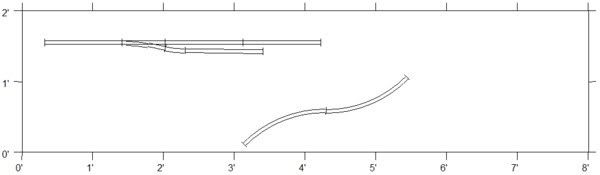
Are you using the most recent version of XTrkCad? (4.0.2 as far as I know)
Ade
-
beerandpies
- Posts: 606
- Joined: Mon Mar 10, 2008 11:00 pm
- Location: Liverpool, UK
Re: Xtrkcad and vista
I'll have to check when I get home... But my example seems to suggest that the problem the OP is having is not unheard of for other users.. I.e MeDead Man's Handle wrote:Well it certainly seems to! The problem is I can't make anything look anywhere near as bad as your first example no matter what I do to it!beerandpies wrote:A picture speaks a thousand words!
This image was taken from XTrkCad at 10 dpi and resized without changing the file format at all (it was converted to jpg for uploading after the resize and save in the native bmp format).
Are you using the most recent version of XTrkCad? (4.0.2 as far as I know)
Ade
If anyone finds these examples on Google Images they're gonna think we're the worst track planners ever
cheers, Mark.
Scragg End
Scragg End
-
deltatango
- Posts: 131
- Joined: Sun Nov 11, 2007 1:58 pm
- Location: Peterborough
- Contact:
Re: Xtrkcad and vista
How do I import a train to run on the track ?
- Dale_the_noob
- Posts: 328
- Joined: Thu Apr 03, 2008 7:07 pm
- Location: Berkshire
Re: Xtrkcad and vista
You can resize the image in 2 ways,
1 has no change to the image on the computer, only on paper
2 will effect the image on the computer and the paper.
When you create the image, your layout has a set size in feet and inches, lets say its 80" x 60" in size. When you save it at 10dpi, this means the image it creats will be 800 x 600 pixels
If you set the dpi to 100, the image will be 8000 x 6000 pixels. The image on the computer is a hell of a lot bigger and more detailed.
If you print both images out, they will come out the same size, one (the 100dpi) should look more detailed than the other.
Now it gets confusing...
99% of computer screens work at 96dpi, if you take a screenshot (push printscreen on your keyboard) and then look at the dpi in your photo software, you will see that it is 96dpi.
If you have your first image at 800 x 600 pixels and 10 dpi, if you change the dpi to 100dpi, the image itself won't change on the computer screen, the filesize won't change, just the dpi value. When you print it out, it will be 10 times smaller, instead of being 80" x 60" it will be 8" x 6". The detail in the image won't change. If you reduce the dpi of the image to 1dpi, this will create a printed image of 800" x 600" but again on the computer the file size won't change, just the dpi value.
So if you change the dpi it won't effect the image at all, just the size of what it prints.
If you enlarge an image by 50% in some software, this is not changing the dpi, this is keeping the dpi the same, but making the image larger, so an image which was 800 x 600 at 100 dpi will now be 1200 x 900 at 100dpi, the software has add pixels to the image to get the image to this size. This is where the problems happen as it doesn't always do it smoothly, especially if its a black and white image (not greyscale).
If you take a photo on your camera and its 1600 pixels wide and you want to post it on here, you need to reduce the picture down to 800 pixels, changing the dpi won't effect this, that only effects the picture when you print it out. You are asking the computer to reduce the number of pixels, so it interprets the pixels. Again the same with enlarging, it doesn't always do it smoothly, especially if there are a limited number of colours.
Some programs shrink and enlarge images better than others, and some try and 'help' you. I use Corel Photo Paint and when I change the dpi to resize the image when it prints out (it shouldn't add or remove any pixels from the image), it for some reason thinks that although I am changing the dpi, I want to keep it at the same size, so it adds or removes pixels to keep the print size the same, editting the image on the computer.
I hope my babbling makes sense.
1 has no change to the image on the computer, only on paper
2 will effect the image on the computer and the paper.
When you create the image, your layout has a set size in feet and inches, lets say its 80" x 60" in size. When you save it at 10dpi, this means the image it creats will be 800 x 600 pixels
If you set the dpi to 100, the image will be 8000 x 6000 pixels. The image on the computer is a hell of a lot bigger and more detailed.
If you print both images out, they will come out the same size, one (the 100dpi) should look more detailed than the other.
Now it gets confusing...
99% of computer screens work at 96dpi, if you take a screenshot (push printscreen on your keyboard) and then look at the dpi in your photo software, you will see that it is 96dpi.
If you have your first image at 800 x 600 pixels and 10 dpi, if you change the dpi to 100dpi, the image itself won't change on the computer screen, the filesize won't change, just the dpi value. When you print it out, it will be 10 times smaller, instead of being 80" x 60" it will be 8" x 6". The detail in the image won't change. If you reduce the dpi of the image to 1dpi, this will create a printed image of 800" x 600" but again on the computer the file size won't change, just the dpi value.
So if you change the dpi it won't effect the image at all, just the size of what it prints.
If you enlarge an image by 50% in some software, this is not changing the dpi, this is keeping the dpi the same, but making the image larger, so an image which was 800 x 600 at 100 dpi will now be 1200 x 900 at 100dpi, the software has add pixels to the image to get the image to this size. This is where the problems happen as it doesn't always do it smoothly, especially if its a black and white image (not greyscale).
If you take a photo on your camera and its 1600 pixels wide and you want to post it on here, you need to reduce the picture down to 800 pixels, changing the dpi won't effect this, that only effects the picture when you print it out. You are asking the computer to reduce the number of pixels, so it interprets the pixels. Again the same with enlarging, it doesn't always do it smoothly, especially if there are a limited number of colours.
Some programs shrink and enlarge images better than others, and some try and 'help' you. I use Corel Photo Paint and when I change the dpi to resize the image when it prints out (it shouldn't add or remove any pixels from the image), it for some reason thinks that although I am changing the dpi, I want to keep it at the same size, so it adds or removes pixels to keep the print size the same, editting the image on the computer.
I hope my babbling makes sense.
